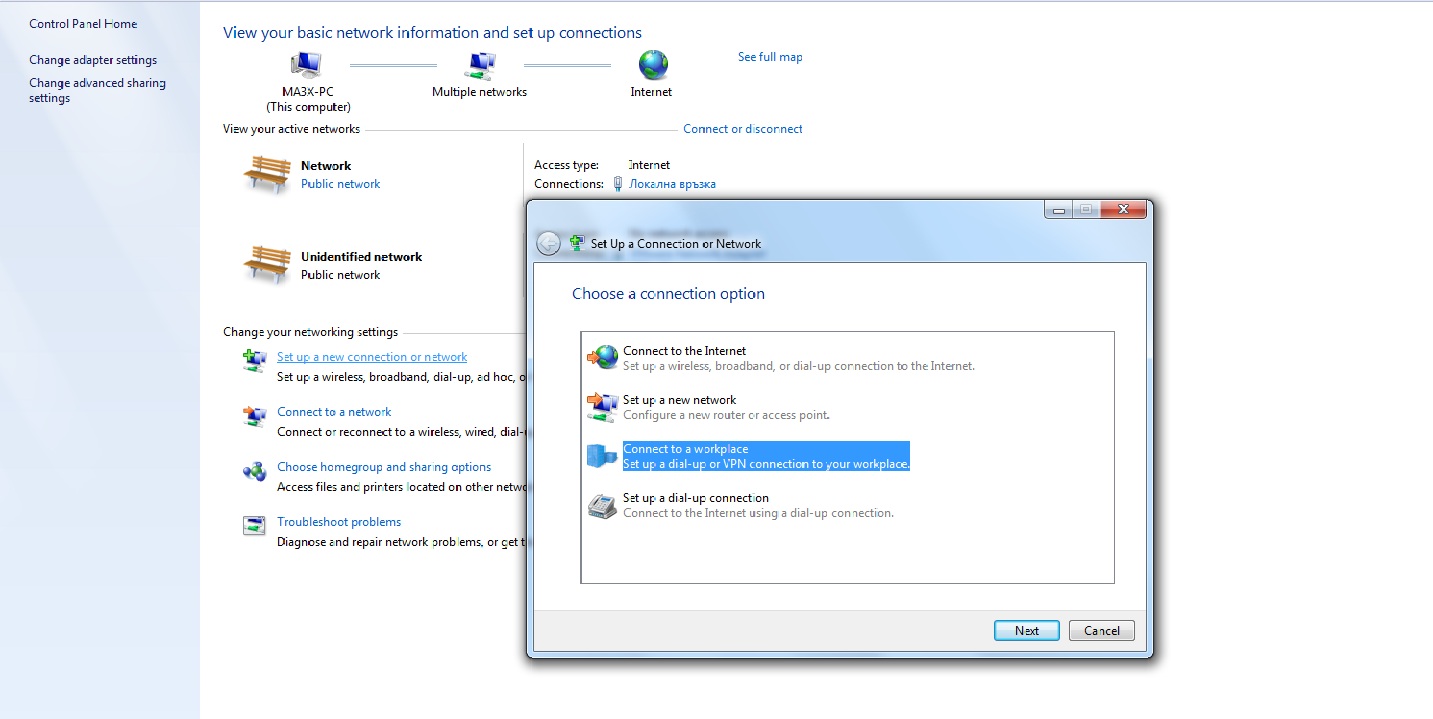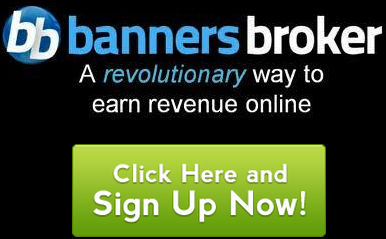If you’ve been following the sequence of these lessons, you’ll understand the whole concept of how Banners Broker works and what they give you in return for purchasing advertising from them.
In this lesson, we’re going to learn what to do with the advertising impressions you have bought.
Although you primarily got into this business because you wanted to make money, you still have an added benefit you can utilize. This benefit is that you will be able to advertise your own business (or affiliate business) by creating an advertisement and have Banners Broker place it on someone’s website for you.
I know you are eager to get to the bit that makes you money but it is important that you understand this bit as well in order to understand how it all fits together. Don’t worry we will get onto the bit that makes you money later!
You didn’t think you bought yourself the ability to multiply an investment did you?
All you did was buy a product. The product you bought was – Advertising Impressions.
The fact that you make money, is separate to this purchase and yet also beneficial. Taking an overall look, you’re benefiting from the rented panels and you’re also benefiting from your primary purchase which is your ability to display your own banner ads across the net (advertising anything you want).
Of course, if you’re going to be advertising using a banner ad, you need to have a banner ad already made (or use one provided by Banners Broker to advertise your Banners Broker affiliate link). If you don’t have a banner to advertise your own website, get on the case, or get someone to make it for you for $5 from fiverr.com.
You can either direct people to your own website or send them to a website for which you are an affiliate for. This way, if they buy anything, you’ll get a commission (I’ll explain the best way to do this later).
The third option is to direct the visitors to your Banners Broker site through your affiliate link. You’ll find your affiliate link within the Banners Broker member’s area. If you choose this option, you’ll find banners already created for you when you go through the advertising campaign setup process. If anyone ends up joining Banners Broker as an advertiser or a publisher or as an agent, you will receive some benefit from that. We will discuss this benefit in a later lesson.
Please note that I will explain the following as if you have already purchased a package.
A campaign is the actual advertising process and has nothing to do with the making money side of things. It refers purely to the advertising impressions you bought.
There are two steps in managing your advertising impressions.
1. Getting Impressions
2. Setting up the campaign
The first step is to log into your back office and click on Campaigns >> Impression Bank. This will show you how many impressions you currently have in your bank. You should see that there are 1000 impressions in there.
You may be asking yourself why you have only 1000 impressions in your bank instead of the amount you just purchased. The answer is you need to collect your purchased impressions from a different place and transfer them into this bank. The 1000 you see in the bank are complimentary, courtesy of Banners Broker. They give them to you free when you purchase a package.
So how do you go about collecting the rest of your purchased impressions and transfer them into this impression bank?
Follow this process…
Go to Manage Inventory >> View Panels.
When you do this, you’ll be taken to a page which will display your yellow panel. Don’t worry about panels for now. We’ll discuss this in detail later.
For now, all you need to do is look towards the bottom of the panel and you’ll see a button named Get Impression.
Here’s what you should see…
Click that button and you’ll see a certain amount of impressions transferred to your impression bank account.
After you’ve done that, click on another color and do the same thing. Keep doing this all the way up to the color of the package you bought.
So if you bought the green package, you would collect impressions from the yellow, purple, blue and green panels.
Once you have collected the impressions from each of these panels, go back and visit your impression bank at Campaigns >> Impression Bank. You’ll now find that it has been loaded with the amount of impressions you have purchased according to your package plus 1000 complimentary impressions.
For example, if you purchased the red package, you are due to receive 121,000 impressions. After you collect all the impressions using the process above, you will find 122,000 impressions in your impression bank – 121,000 from your purchase and 1000 complimentary impressions.
The next step is to set up your campaign so you can start advertising your business using these 122,000 advertising impressions.
Go to Campaigns >> Manage Impressions
The first thing you’ll notice is the legend at the top which says:
“BBC” is your Banners Broker Campaign.
“C1K” is your Complimentary 1000 Impressions Campaign.
Campaigns currently take 48 hours to begin.
Only 3 campaigns will be running at the same time.
If your campaign is marked with BBC or C1K, it indicates what type of impressions you will be using up. You can use your complimentary impressions (C1K) or your purchased impressions (BBC) for a campaign.
You can only run 3 campaigns at any one time, meaning you can drive traffic to 3 different websites (using banner ads).
Don’t expect your campaigns to start immediately. It takes some time for the Banners Broker staff to activate your campaigns.
Let’s go through the campaign setup process…
Hopefully, you are still at: Campaigns >> Manage Impressions
Click on the big Add New Campaign button and you will see the following screen…
It’s fairly self-explanatory but here are some guidelines to completing the form.
1. Give your campaign a name, which may indicate the site or product you are promoting.
2. Choose the category of the website you are trying to promote by selecting an option from the drop-down list.
3. Input how many impressions you would like to be used up for this campaign. Test with a small amount first to see if that banner attracts people.
4. Enter the website you want to drive traffic to with your banner.
5. Select whether you want to target people by country or city.
6. Choose the countries/cities you would like to target from the left pane and add them to the right pane.
Click the Next button to proceed to the next page. The next page will look like this:
Here, simply select a size of banner you’d like to upload and then click the “Add/Modify” link (hidden behind that drop-down list).
Then you’ll be asked to upload your banner through that same page. Upload it and click Save. Then wait 5 minutes for your banner to show up.
You can do this step as long as you have a banner ad prepared beforehand. If you don’t, wait until you do.
That’s it. Your campaign will start within a couple of days.
So far, you have taken advantage of the item you actually paid for and you have made use of one of the two benefits.
Now, we’re going to move on to talk about the other side of the business and that is making money.